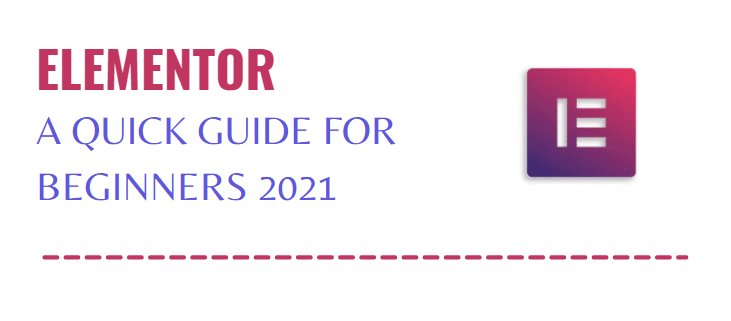
March 3, 2021
Elementor – A Quick Guide for Beginners (2021)

Elementor – A Quick Guide for Beginners 2021
Creating and designing a business’s website, a decade ago, had been a daunting task. From following-up with web developers to managing hosting platforms; it took at least a few months to get the website fully functional. It was also impossible to imagine creating websites without coding knowledge or experience. Today, this is not the case anymore.
Codeless and visual drag & drop website builders have made the process of creating an engaging website extremely convenient for non-tech people. Elementor is one of such website builder tools designed to help you take your business online with fully responsive websites.
What is Elementor & Why Should You Use It
Elementor is a website pages builder & editor for WordPress users. It allows the users to use drag & drop features in a visual editor to create dynamic websites in less time.
According to their official website, Elementor has more than 5 million active installs making it one of the most popular tools. Moreover, there are around 5 million websites built using Elementor’s code-less and open source platform.
You can use Elementor for all types of websites. Whether you are creating your product’s sales page or designing your company websites’s landing page, Elementor has all the widgets (such as tabs, buttons) you would need.
How to Install Elementor
Installing the Elementor plugin requires you to have an active WordPress site. Simply go to your WordPress dashboard and click on Plugins→ Add New.

At the search box, type ‘elementor’ and press Enter.

To add the plugin, click on the Install Now button as shown below.

Quick Guide to Using Elementor
Like we said, Elementor does not require any coding or technical expertise. Any person with enough know-how of designing and navigating through the websites can use Elementor like a pro.
Using Elementor, you can quickly design pages and blog posts. For example, open Posts and click on Add New at your WordPress dashboard.
You will have an option of editing the same via Elementor by clicking on the button available at the top bar.

You can also edit the posts by clicking on the option of ‘Edit with Elementor’.

This is how the web page looks like in Elementor visual editor. On the left-side of your browser’s screen, you can find the Elementor menu with a list of available widgets/elements in different categories such as Basic, Pro, WooCommerce (this varies site to site depending upon available plugins).
On the right-side of your screen, there is a canvas waiting for your creativity. By dragging the widgets from the menu to the blank area, you can begin designing your page.

Here’s the overview of easy-to-use elements available. You can use the ‘Heading’ to type headings on your page, choose icons and images to add, include a Google Map and so on. All of these features can be added without using HTML or CSS knowledge – simply drag & drop like in any visual editor.
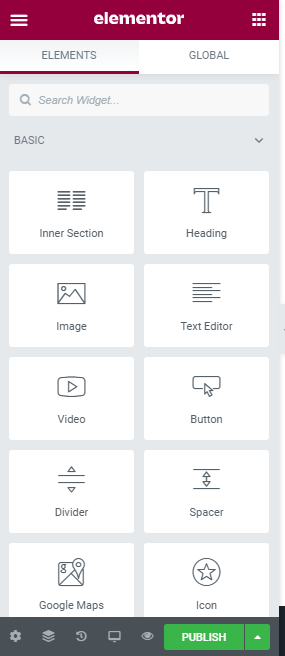
Let’s take a look at the available menu at the bottom of your screen.

- Settings: The first option is to update the settings for Elementor.
- Navigator: It is a navigation tree window useful for lengthy web pages, particularly with complex UI designs.
- History: You can view track of changes using the history option.
- Responsive Mode: There are three options available with responsive mode: Desktop, Tablet and Mobile. You can select required mode and design your pages accordingly.
- Preview: You can click on this option to view preview – i.e. how your website page will look to the end user in the browser.
To publish and make the page go live, simply click on the green Publish button. You can also choose to save as a draft or a template by clicking on the arrow in the same green button.
Elementor Template Library
Elementor provides access to hundreds of pre-designed page layouts and blocks in their Template Library. The best part of this library is that the designer-built templates with high quality stock images can be used freely on your website.
To access all templates, click here. You can choose from 200+ free & pro templates, created by professional designers.

Elementor Free Vs Pro – What’s The Difference
Yes, you can have a free version of Elementor plugin in your WordPress but there is a pro (and a paid) version as well.
The price plans offered at their official website are mentioned below:

With the Pro version, you get access to a large variety of widgets and templates. Let’s take a look at the widgets available to Elementor Pro users:

So, is it worth buying the paid version if a free one is available? Yes, it depends.
If you need to create simpler websites without using complex UI and functionalities then a free version is definitely enough for you.
If you wish to revamp the overall look and design of your website, then with Elementor Pro you can create your own themes. Moreover, for complex websites with contact forms and pricing tables, the Pro version is best suited.
Final Thoughts
Elementor is the next best and easy page builder tool for your website. It is fast and super convenient, making the design process simpler.

Leave a Comment
You must be logged in to post a comment.